Guess you are running stable, with really old mwlwifi, if so load pre-compiled
So SSH into the router then run
Then run
opkg install kmod-mwlwifi_4.4.92.10.3.4.0-20171129-af210f0-9321_arm_cortex-a9_vfpv3.ipk
Just making sure I have it all right, i'm a novice at this stuff..
Please don't post screenshots of terminal output, but the actual output via copying/pasting within code blocks [ticks]
There's no way possible you would have worse performance on the 5gHz network, which means the issues are based around misconfiguring each network. 5gHz channels need to be manually set for optimal speeds [157 in the US is a great channel], and 44 is a channel that should never be used for a 5gHz radio (the higher the channel, the better, and 5gHz should always be channels above 100).
-
Encryption needs to be
psk2+ccmp -
Also, remove the following from your
/etc/config/wireless:- Everything from
option noscanthroughoption ar
- Everything from
I'm not sure what you mean by the actual output. Isn't that the config wireless?
When enabling 5Ghz and setting channel to 157 I get 75 mbps which actually is an improvement, but shouldn't the speeds be higher? Changing to 40 mHz on the 2.4 band did not help, I lost about 10 mbit/s.
I've removed everything from option noscan through option AR, Also my 2.4 band is set to psk2+ccmp already as well..
Try the following:
- Any example of output only, i.e. copy and paste the text from the file itself.
.
/etc/config/wireless
#
##::[[--- LEDE Wireless Config ---]]::##
####################################################
##----- Radio 0 -----##
####################################################
# Options #
#---------------------------------------------------
config wifi-device 'radio0'
option type 'mac80211'
option hwmode '11a'
option channel 157
option path 'soc/soc:pcie-controller/pci0000:00/0000:00:01.0/0000:01:00.0'
option htmode 'VHT80'
option country 'US'
option distance 50
option txpower 20
# Access Point (LAN) #
#---------------------------------------------------
config wifi-iface
option device 'radio0'
option mode 'ap'
option macaddr 'xx:xx:xx:xx:xx:xx'
option network 'lan'
option ssid '<ssid>'
option encryption 'psk2+ccmp'
option key '<password>'
option macfilter 'deny'
option hidden 0
####################################################
##----- Radio 1 -----##
####################################################
# Options #
#---------------------------------------------------
config wifi-device 'radio1'
option type 'mac80211'
option hwmode '11g'
option channel 6
option path 'soc/soc:pcie-controller/pci0000:00/0000:00:02.0/0000:02:00.0'
option htmode 'HT40'
option country 'US'
option txpower 17
# Access Point (LAN) #
#---------------------------------------------------
config wifi-iface
option device 'radio1'
option mode 'ap'
option macaddr 'xx:xx:xx:xx:xx:xx'
option network 'lan'
option ssid '<ssid>'
option encryption 'psk2+ccmp'
option key '<password>'
option macfilter 'deny'
option hidden 0
.
If speeds do not improve to where they should be for LAN traffic (5gHz: ~863mbit/s ; 2.4gHz ~300mbit/s - 450mbit/s [depends upon the N generation on your MacBook's WiFi card]), I'd recommend utilizing iperf to determine your LAN speeds between your router and PC over LAN (WAN will depend on ISP, but if you have a 500mbit plan, it should be saturating the 2.4gHz network if your device is the only device connected to WiFi).
-
It's best to troubleshoot WiFi speed issues via LAN, not WAN, as you know what the constant speed should be between your PC and the router on LAN.
-
You will likely need to try different channels, especially if you do not reside within the US, as each country has laws regarding channel widths (for example some European countries limit the 5gHz spectrum to channels 100 and below only).
-
Also, as mentioned before, you'll want to adjust your antennas while logged into LuCI (navigating to Network -> Wireless) in order to position the antennas in a way which gets the highest dB signal
- Signal should be -65dB and higher (Note the " - " in front of the number, so the lower the dB number, the higher the signal)
Oh I see what you mean, my apologies for the mistake. Connecting my macbook via ethernet shows speeds of 440 down/ 12 up. Multiple devices in my house are connected via wifi so i'm not sure. Channels 1,6,11 are very saturated in my area so that is why I have chosen 3. Doing a scan of the networks in my area is shown below. Any other suggestions please? At this point i'm ripping my hair out
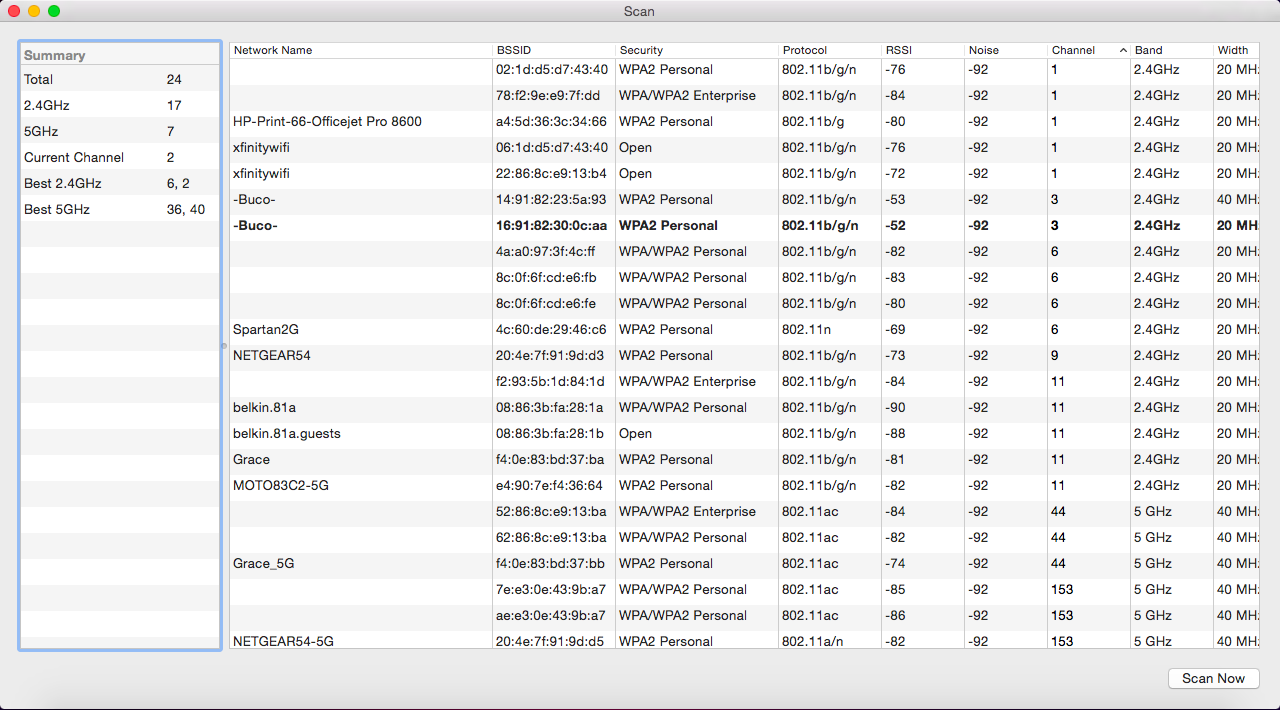
I've stated the same thing over and over again at this point, so I'd recommend going back and re-reading, then once you've done what's been suggested, come back and let us know what you've discovered.
Given how crowded the 2.4 band is, this is exactly what I would expect.
by switching to using4 40Mhz, you are now trying to use 2/3 of the band
yourself, so there is only one channel someone else can be on that doesn't
interfere with you.
If there are other people using the band, your system will try to wait for dead
air before transmitting, so this will significantly slow you down.
David Lang
…and exactly that is probably most of your problem, even with 'just' 20 MHz channels you only have 3 independent channels available. In an environment where channel 1, 6 and 11 are congested, channel 3 is not free and full-on overlap is better than partial overlap (because partial overlap is just noise to your AP, but with full on overlap, the AP can try to cooperate and avoid collissions better).
Thank you for the information. I'm guessing there isn't anything I could do then? Then again I could put foil on my walls and block the neighbors dang wifi. Hah..hahah.. i'm sad
This is precisely why if one has the ability to use 5gHz, they should, with the 2.4gHz network left for legacy devices which do not have AC cards.
- Additionally, if @Admir1387 has a B or G wireless device on their network, the 2.4gHz network becomes worthless for normal browsing since it's required to use the max speed of the oldest technological standard connected.
.
@Admir1387's issue is a refusal to try what's been suggested, of which will fix their issue of misconfigured wireless networks.
- I'm baffled why one would ask for help then refuse to do the troubleshooting involved to determine and fix their issue.
I'm baffled why you'd suggest I haven't attempted to troubleshoot the problem at all. I came to this forum three times for any other suggestions on improving the speed. I stated multiple times that the 2.4 band is cluttered and that the 5 band is off since I get even worse speeds.
I've suggested numerous times how to go about troubleshooting and fixing your issue, repeating the same thing in multiple posts, so best of luck to you =]
Setting country code to Japan and using channel 14 is the best bet i've got.
I think you will find 5ghz usable with a current mwlwifi. Unfortunately a current one has not been back-ported to stable as of yet.
Speed test 5Ghz with Huawei P10 and Samsung S4, WRT1900acs v.2 with LEDE/Superwrt!
If you want to try SuperWRT, is an alternative firmware for compatible wireless router equipment. The files are provided free of charge on the site and compiled from the public sources of the LEDE project with adjustments in the kernel and system configurations.
The files for installing and updating are found in directories organized after the last compilation date. Only the first installation file uses the "factory" file in its name. Most wireless routers allow the first installation with OpenWrt / LEDE / SuperWRT from their original web interface, but there are also some that support firmware changes only via tftp.
After the first startup with SuperWRT, IP via dhcp will be provided in the 192.168.1.0/24 subnet, the wireless password is even "superwrt" and the first connection via ssh (or web on https://192.168.1.1) on the "root" is done without password (set it up urgently then!).
Updating OpenWrt / LEDE / SuperWRT is done using the "sysupgrade" file in the name itself from the LuCI web interface. You can choose to keep (most) the settings or rewrite with the default default options. Advanced users can update and ssh via the router using the sysupgrade utility (possibly with the -n option not to keep the settings).
It can be updated with SuperWRT firmware and directly from recent versions of OpenWrt or LEDE.
For details on returning to the official software, the best instructions are right on the OpenWrt and LEDE websites, but for most routers we have prepared special files that are written from the LuCI interface and return the original firmware.
If anything goes wrong, however, do not forget that most tp-link equipment can download a firmware file with a specific via tftp name and rewrite it without problems.
From https://superwrt.download/home/
There are four differences between OpenWrt and SuperWRT : kernel without module unload support and no multicasting, a set of configurations and optimizations that apply automatically after the initial installation, a few pre-edited configuration files, and a multitude of additional packages installed/integrated in the firmware compiled by me.
All the information you find on the SuperWRT page, you have the page button in English, more information can give you Daniel Petre...
With my apologies, I just found
https://superwrt.download/about/
that appears to at least have the .config files and the other files as well.